Ok. I promised it and here it is a guide to creating your own Minecraft Server from scratch. There are 4 steps, however, before you proceed any further you need to use the Minecraft account generator so that you can keep your main account completely safe as you learn to create a server:
- PREPARATION
- Find out your router make and model.
- Be specific! The instructions for doing this with a Linksys SPA-2100 might be different from doing this with a Linksys SPA-2102, so take detail. Write this down somewhere. This will help when you later have to port forward.
- Create a “Minecraft Server” folder.
This is where you’re going to put everything regarding your Minecraft server into.
Download Minecraft.exe
From the official Minecraft website, you should download the server software. If you’re on windows, download this. If you’re on a mac download this. If you’re on Linux download this. Place this and any files it came with into the “Minecraft Server” folder I had you make.
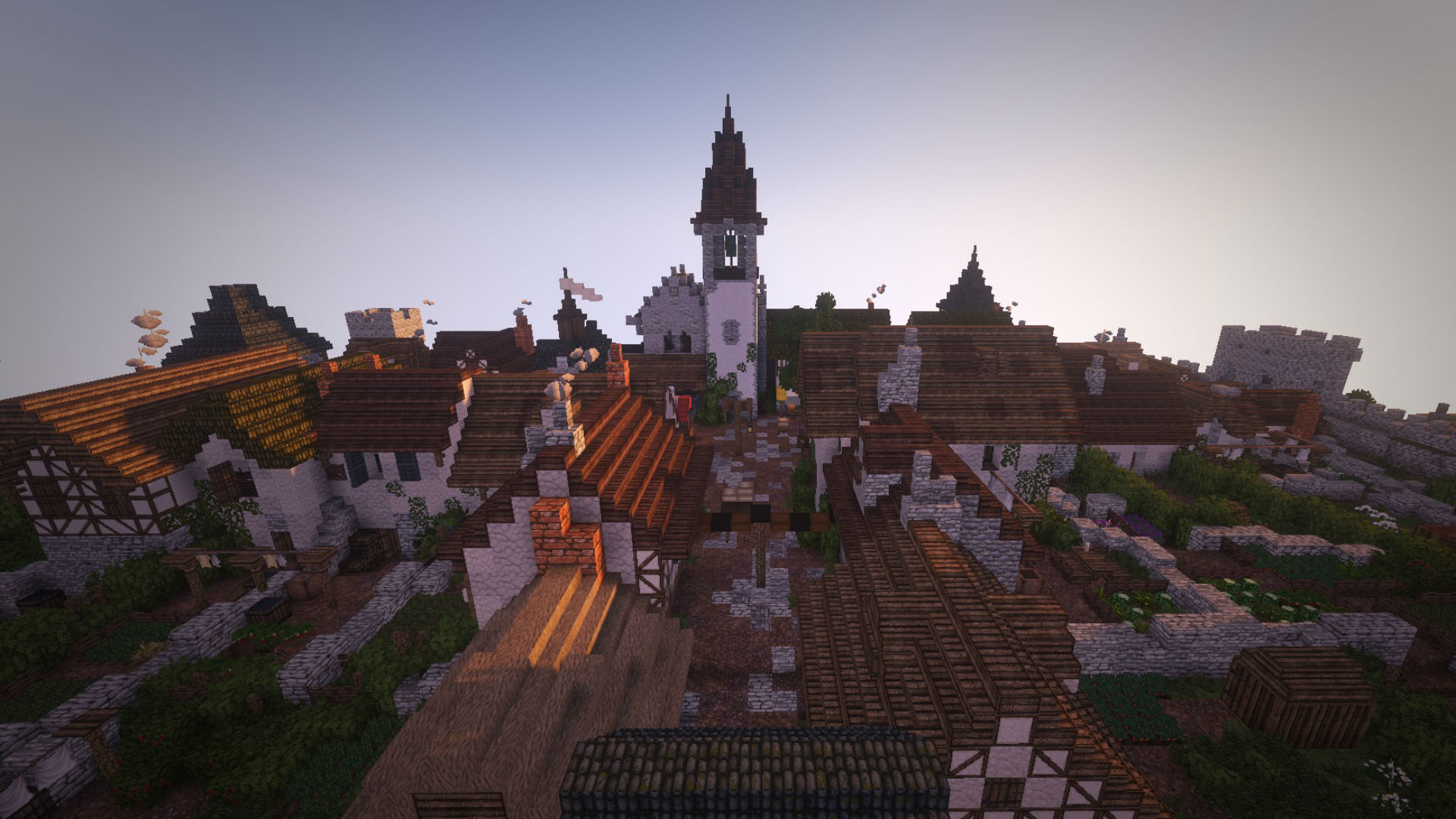
SETTING UP A STATIC IP
If you’re behind a router, it might change your computer’s IP from time to time. This is not good, because people connecting to your server won’t have a permanent address to connect to. You need to set a static IP.
Go to this website, and follow the instructions under your OS.
ANYTIME YOU CHANGE SETTINGS TAKE SCREENCAPS OR WRITE DOWN THE VALUES OF EVERYTHING. IF YOU MAKE A MISTAKE YOU’LL WANT TO BE ABLE TO CHANGE THINGS BACK TO THE DEFAULT SETTINGS.
PORT FORWARDING
What the hell is a port?
In a nautical sense, a port is a harbor where boats come and go. You might want to dock pirate ships in one dock, speedboats in another, and cruise ships in another to keep things organized.
In computer science, a port is a harbor where data can come and go. The computer uses different ports for chat client data, browser data, and Minecraft data. Each application is given a separate port so it’s data doesn’t interfere with another program, the same way you wouldn’t want the massive pirate ship waves to destroy your jet ski.
Ports can be opened or closed to allow or restrict the passage of data. This is useful to keep out hackers, and it’s useful to make sure multiple computers on the same network don’t interfere with each other while using the same router.
What we have to do is tell your computer to open up the Minecraft port to people from the outside world.
Go to Portforward.com
Click here to go to portforward.com.Below the fold is an extensive list of routers. You’ll want to find the router that you took note of in step 1. Click on it.
Ignore the Ads
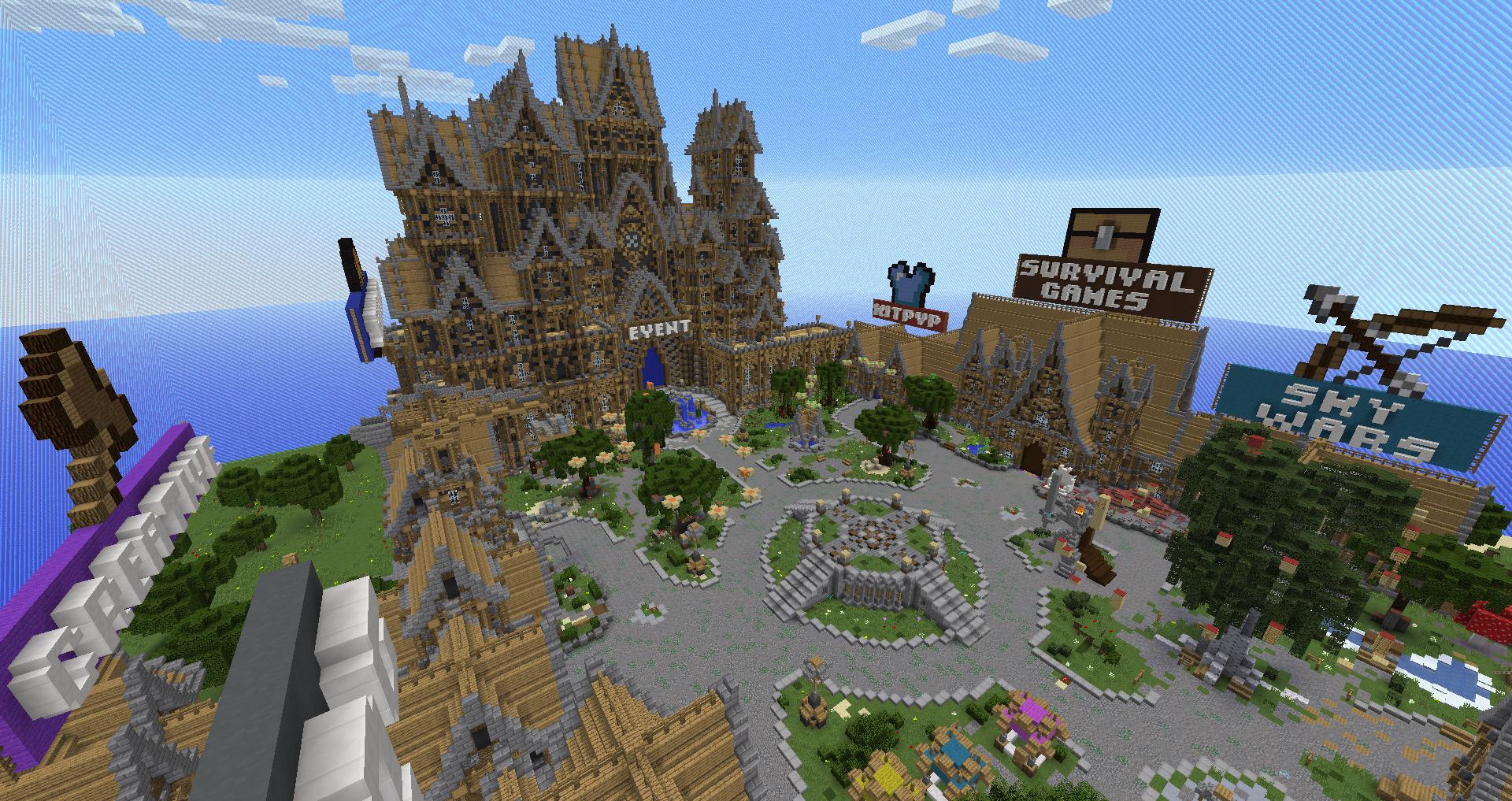
If on the next page you see an ad, in the upper right-hand corner click “Click here to skip this advertisement.” You don’t need to buy a product ignore the price tags.
Find Minecraft Server
Scroll down and find “Minecraft Server” on the list. From here on out it’s all about following the instructions on the website. You’re wanting to port forward 25565 which is Minecraft’s default port number.
ANYTIME YOU CHANGE SETTINGS TAKE SCREENCAPS OR WRITE DOWN THE VALUES OF EVERYTHING. IF YOU MAKE A MISTAKE YOU’LL WANT TO BE ABLE TO CHANGE THINGS BACK TO THE DEFAULT SETTINGS.
Check your work
Use this tool to check if your port is open.
enter in your IP address and check port 25565. If it says that it’s opened you’re good to go. If not, go double-check that you followed instructions in the port forwarding process.
Run The Minecraft Server
Now you can open minecraftserver.exe or Minecraftserver.jar. while that program is running and that window is open your server is running. You and Your friends can join by entering your IP address into the Minecraft client. Sweet!
Now you have your very own Minecraft server!
Want to know what to do next? Subscribe to the site update. Very soon I’ll be publishing best practices for server owners. You’ll learn the best place to make spawn, the best way to promote your server, and other tasty tidbits of advice. Maybe someday I’ll be reviewing your server. Just fill in the form below to get updates emailed to you so you don’t miss anything.


